| Those who are working with excel must have experienced mistakes while writing a figure in words. Banks, especially Indian banks, always ask to write the amount both in figures and in words.
I think sharing an AddIns will be more helpful to you then to share the code and a complex process to enable it. Let me tell you what you need to do to get the following output {Office 2010, Win 7}. |
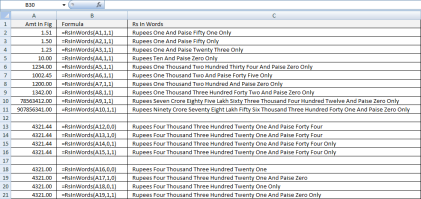 |
Step 1 – Install NtRsInWords
|
| Step 2 – Call RsInWords Function
RsInWords(Amount,IsPaise,IsOnly) is the syntax of the function.
|
 |
- Comment
- Reblog
-
Subscribe
Subscribed
Already have a WordPress.com account? Log in now.
This is great, I tested it. Working absolutely fine.
Good article on excel… Very good
Thank you for the auspicious writeup. It actually was once a enjoyment account it. Look complicated to more delivered agreeable from you! However, how can we keep in touch?
Generally I do not learn article on blogs, however I would like to say that this write-up very compelled me to check out and do so! Your writing taste has been surprised me. Thanks, very great post.
Thankfulness to my father who informed me on the topic of this website, this weblog is actually amazing.